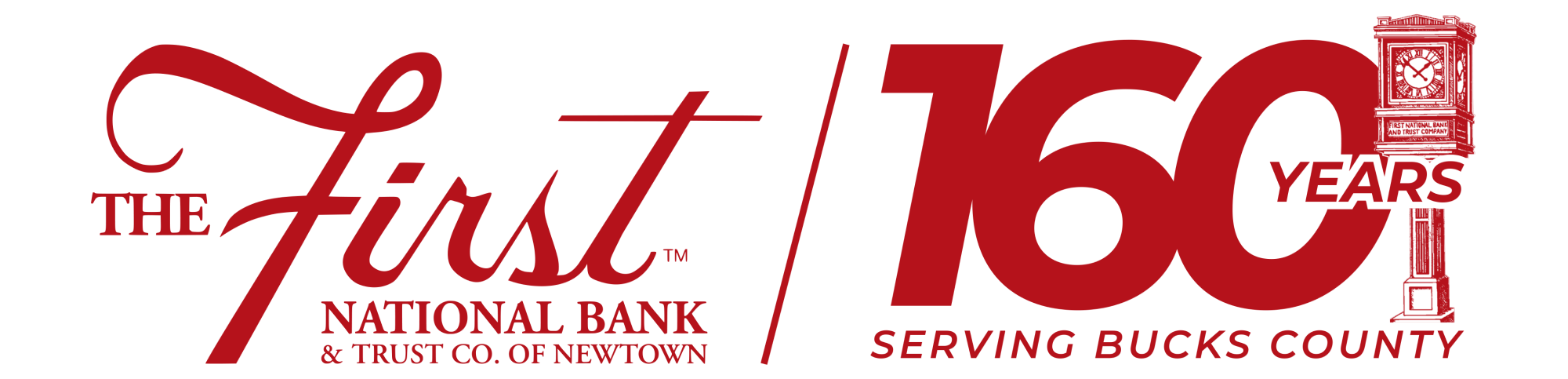Online Banking FAQs
General Questions
What are the advantages of using The First’s Online Banking? The First National Bank & Trust Company of Newtown is Bucks County’s oldest, most established bank. We’ve provided the highest level of personal attention to our clients since 1864. We have an unrivaled record of security and stability. No Bucks County bank is more committed to local ownership, operation and investment.
It is with this same commitment to you that we now offer the convenience of Online Banking. Online Banking effectively increases The First’s hours of operation to 24 hours a day, seven days a week. It also allows The First to make “house calls,” by giving you the ability to take care of many of your financial needs in the convenience of your home! As long as you have a computer, smart phone or tablet, and Internet access, you can login to your account information from anywhere in the world!
What are the features of Online Banking? With the Online Banking System from The First, you can access your account balances; pay bills; view account history; view images of checks and deposit slips; initiate stop payments; reorder checks; transfer money between The First & eternal accounts; and make loan payments.
What are the fees for Online Banking? All the above features of The First’s Online Banking services are free! Fees may apply to some external transfers and overnight bill payments.
What is the Online Billpayer service? This particular feature allows you to pay any bill through the internet – anywhere and at any time! When you have a bill that is the same amount each month, you can use this service to make sure that it is automatically paid each month, on the same day that you would otherwise write and mail a check. Just set it up and let it work for you! In addition, there is no limit to the number of bills you can pay each month! The use of Billpayer can drastically reduce trips to the post office, licking stamps and envelopes, and reordering checks. Imagine the convenience! In addition, Billpayer is more secure than paying bills by personal check or credit card! Learn more about the security features of Online Banking by reading the information below in the Security section.
How secure is Online Banking? When it comes to Online Banking, beginning with the application process and continuing through your use of the system, we make every effort to ensure that your account and personal information are kept strictly confidential. All information that is passed to and from your personal computer during your Online Banking session is electronically encrypted. Only our computer and your computer have the code, or “keys” to decrypt the information during each banking session. To provide additional security, you have the option of changing your password as frequently as you desire. You do not need to purchase additional software to make your Online Banking activities secure.
Is it possible for someone to acquire my Login ID and Password? This is really only possible if you record both codes somewhere and leave them in an unsecured environment. DO NOT GIVE YOUR LOGIN ID OR PASSWORD TO ANYONE! If for some reason, your Login ID is compromised, your password still protects intrusion. You are able to change your ID in such cases. If your password is compromised, you can change your password.
What minimum computer hardware and software technologies are required for Online Banking? It is required that your computer have a broadband connection and requires the latest version of FireFox, Chrome, Edge or Safari.
How do I enroll in Online Banking?
- Visit www.fnbn.com
- Click “Enroll“.
- Review the Online Banking Disclosures.
- Click the checkbox and select the red ‘I Accept The Terms Of This Agreement’ option.
- Enter all the requested personal information. Click ‘Submit’.
- The system will now send you a Confirmation Code for identity verification. You may choose to receive this Code by text message or receiving a call. Select the phone number to receive the Confirmation Code.
- If the phone numbers provided are not accurate, please contact customer service at 215-860-9100.
- Enter the Confirmation Code. Click ‘Submit’.
- Create your User ID and password.
- If your chosen User ID is unavailable, the system will ask you to enter another User ID.
- Password must be between 8 and 32 characters long, including at least one upper case letter, one lower case letter, one number an one special character.
- Click ‘Register’.
- Click ‘Continue’ to answer three security questions.
- Choose your three security questions and complete your secret answers. Click ‘Continue’.
- Review your questions and secret answers. Click ‘Submit’.
- Review the Online Banking Disclaimer. Select ‘I Accept’.
Whom do I call with additional questions about Online Banking? If you have any additional questions which are not addressed above, call our Customer Service at 215-860-9100, between 8:30 am to 5:00 pm Monday through Friday. Note: If you ever need to discuss a problem or question, do not communicate sensitive information through e-mail, since it is not a secure channel and can be easily intercepted.
First National Bank & Trust Company employees will never call and ask for digital banking log in credentials.
Using the System
***PLEASE NOTE: there is a “help” button on each screen of the Online Banking system. If you need assistance, please refer to this help feature first, since it will answer most of your questions more quickly than the FAQs or a phone call to the bank. If you still need further assistance, please do not hesitate to call the Bank.***
What should I do if I get “locked out” while trying to sign on? For security purposes, the Online Banking system allows an account holder three straight attempts to correctly sign-on. If you fail to sign on properly the third time, you will be “locked out”. You can click the “Forgot Password” option, enter your information and follow the verification one time pin steps to change your password. You can call your local branch or customer service at 215-860-9100, Monday through Friday between the hours of 8:30 am to 5:00 pm.
There are several reasons why you may be having difficulty signing on. The first thing to do is verify the accuracy of the Login ID and the password you are attempting to use. An important detail to keep in mind is that the PASSWORD must be typed exactly as you originally entered it into the system. This means you must use UPPER CASE and lower case letters where appropriate. If you have forgotten the password that you have chosen, please refer to the next question.
What should I do if I forget my Login ID? You must call customer service at 215-860-9100, between the hours of 8:30 am – 5:00 pm Monday through Friday.
What should I do if I forget my Password? You can click the ‘Forgot Password’ option, enter your information and follow the verification one time pin steps to change your password. You can call your local branch or customer service at 215-860-9100 between the hours of 8:30 am to 5:00 pm Monday through Friday.
How often may I change my password, and how do I change it? You may change your password anytime you sign on to the Online Banking system. To change your password, log into your online banking. Click on profile, profile updates and then change password. Enter your current password and then enter your new password in both boxes. We require an eight (8) digit password that you include a combination of at least one upper and lower case letters, one number and one special character. In addition, we recommend changing your password monthly to reduce the risk of anyone fraudulently using your account.
Can I make transfers to and from any of my accounts? You may make transfers to and from most of your Online accounts. There are some limits to the transfer feature, such as an inability to transfer to and from IRAs and Certificates of Deposit. In addition, you may not transfer from any Holiday Club, Loan or Mortgage. Other exceptions would be any account that you voluntarily restricted when you applied for Online Banking (view only, deposit only, or view & deposit).
I just transferred money between two accounts but now I want to cancel the transfer. How can I do this? Transfers that are done on the current business day are memo-posted in real-time so you cannot cancel a transfer once it has memo-posted. However, you can do the same transfer in reverse by withdrawing the money back from the one account and depositing it into the other account.
How many months of transactions may I view with Online Banking? When you first log on to Online Banking, you can click on the account to retrieve the past 18 months of account history.
How often is my Online Banking account information updated? The daily transaction requests are sent over to the bank’s accounting system in real-time. So transactions are memo-posted to accounts as soon as they happen and update your balance. Any Online Banking activity after 4:00 pm will memo-post but will not post until the following business day. Each day at 6:00 am, recurring and scheduled transactions are added to the system and memo-posted. Whenever you log into the Online Banking system your up-to-date balance and memo-posted transactions are retrieved from the bank’s main computers.
Using Billpayer
***Please remember to refer to the “help” button first when you encounter a problem or need assistance.***
Important Bill Payment Information Bill Payment services are provided through our third-party bill payment processor, CheckFree. When processing payments, they may send the funds electronically, via a check drawn on their bank account, or a check drawn on your account here at The First. You can expect to receive occasional contact, typically via email, from them. This contact will usually pertain to an issue that has arisen regarding a bill payment that you have initiated.
When does the money come out of my account? When you initiate a bill payment and schedule it to be paid, the money will come out of your account the day it is scheduled to arrive or later. If the payment is sent as a check drawn on your account at The First, the funds will come out when the payee cashes the check. For example, you go into the Online Banking system and schedule a payment to be made to PECO for $110 on Tuesday. The $110 will be taken out of your account on Tuesday or later.
What if I do not have the money in my account? In the case that you do not have enough funds in your account, the electronic debit will be returned, and you will be charged the standard NSF (non-sufficient funds) fee by The First. In addition, CheckFree will automatically block your access to the bill payment system and all unprocessed scheduled payments (future or automatic recurring) will be canceled. To collect the money, CheckFree may attempt to retry the electronic debit, stop payment if the payment was made by check or reverse the payment back to the payee. Once the money is collected via credit card and no additional returns are received from your account after five (5) business days, your payment services will be unblocked. You will then need to reschedule any payments that were canceled due to the blocked condition.
What if I forgot to make a payment and need it to be paid by tomorrow? Our bill payment system offers Expedited Payments which can be sent by the next day for an additional fee. Payees that receive electronic payments from CheckFree can be sent an expedited electronic payment which will be sent as soon as possible after being initiated through the bill payment system. You will be charged an additional $9.95 fee per payment for expedited electronic payments. Payees that receive only paper check payments can be sent a paper check overnight. You will be charged an additional $19.50 including the overnight delivery charge for paper check expedited payment. An expedited paper check cannot be sent to a PO Box, nor outside the contiguous 48 United States. You are responsible to obtain the correct address for any overnight check payment. All expedited payments (either paper or electronic), once initiated cannot be changed or canceled.
Why do some of my Payees have different names than I entered? Everyday CheckFree is expanding their list of electronic payees and they continually search through your list of payees to match any addresses and account numbers that can now be electronic payments. When they find one, they will standardize the information such as payee name to match the relationship that they have to that payee. If one of your payee names is changed, you can change the information for that payee and make the payee nickname at the bottom of the page be whatever will be most easily identifiable for you.
What date should I enter in the box that requests a bill payment date? The date you enter on the Billpayer screen is not the date that the check or electronic payment will actually reach the Payee, but is the date that the payment process will begin. On the entered date, a debit will be sent to your account and CheckFree will send the payment to the merchant either electronically or by paper draft. Several days are needed to complete this process. Bills that are paid electronically will be credited to the merchant within 3-5 business days. Bills paid by paper draft will take between 5-10 business days. You can use the calendar next to the box for bill payment date to estimate when a payment will be delivered compared to when it is sent. After you click on the “pay” button, the payment will show up under pending payments to the right and you can click the detail link to verify whether the payment is being sent electronically or as a paper check. Paper checks should be scheduled 5-10 business days in advance of the due date, and electronic payments should be scheduled 3-5 business days in advance of the due date.
What if I need to cancel a bill payment that I have scheduled? You may cancel a payment any time before it is scheduled to be posted. On the scheduled pay date, you have until the posting time of that day, which is 4:00 pm. To cancel a bill, click cancel for the appropriate payment on the Payment Outbox section on the Make Payments page. Next, click Cancel Payment. Note: When you cancel a bill payment, you are responsible for any necessary notification or changes with the payee. Canceling a payment for a bill that we automatically pay has no effect on future bills from the same payee. If you want to cancel automatic or recurring payment for all future bills, you must cancel the payment rule for the payee.
What if I have paid a bill through Billpayer, and the payee has never received my payment? Keep in mind that an electronic payment may take up to 5 business days to post after your account has been debited. Allow at least 5-10 business days for the payee to receive a paper draft. If you receive a late notice after having allowed plenty of time for the draft to be received and posted by the payee, contact the payee to confirm that they did not receive the draft after sending you the notice. If the payee has still not received the draft, call the Online Banking Department at 215-579-3415, between the hours of 8:30 am and 5:00 pm, Monday through Friday. The representative will begin to research the payment to determine the reason for the delay.