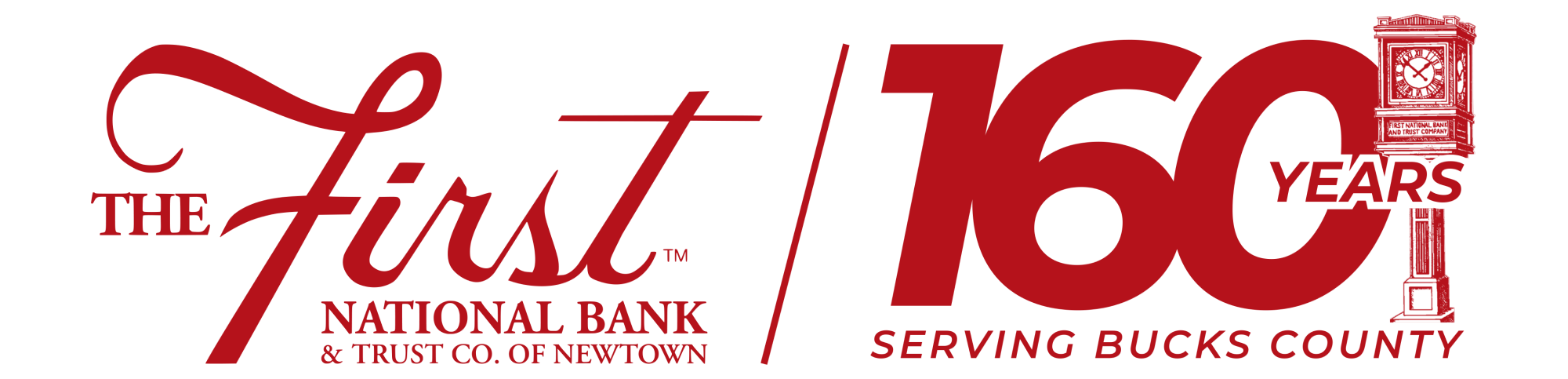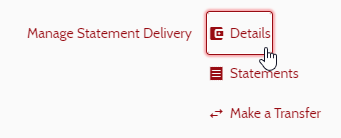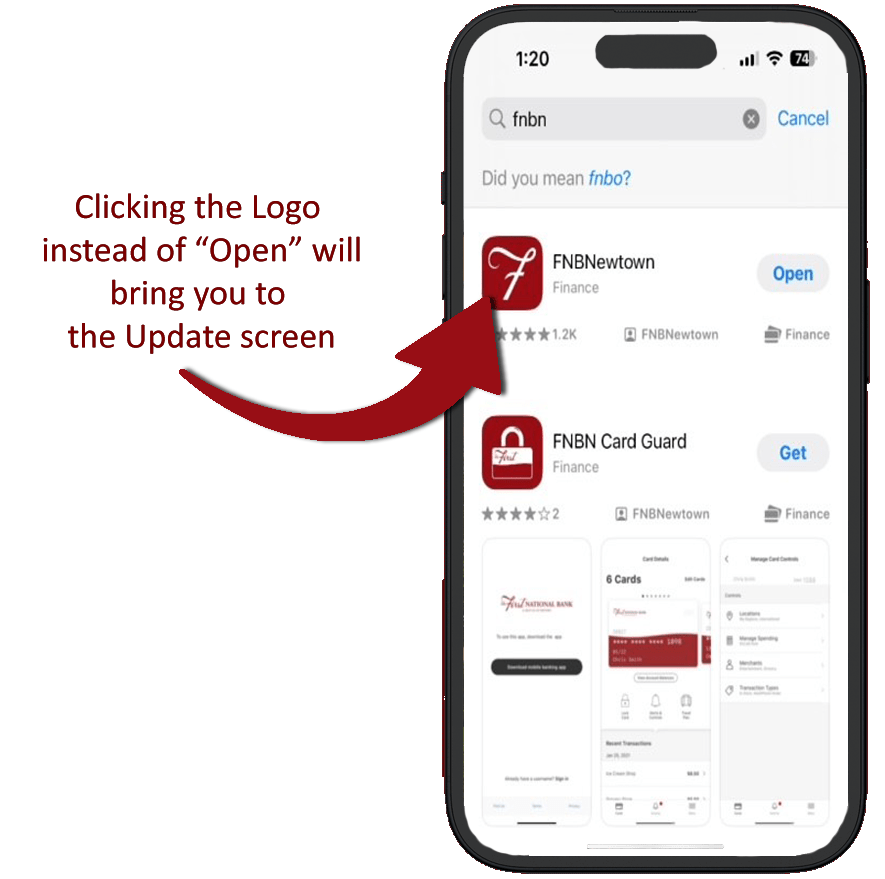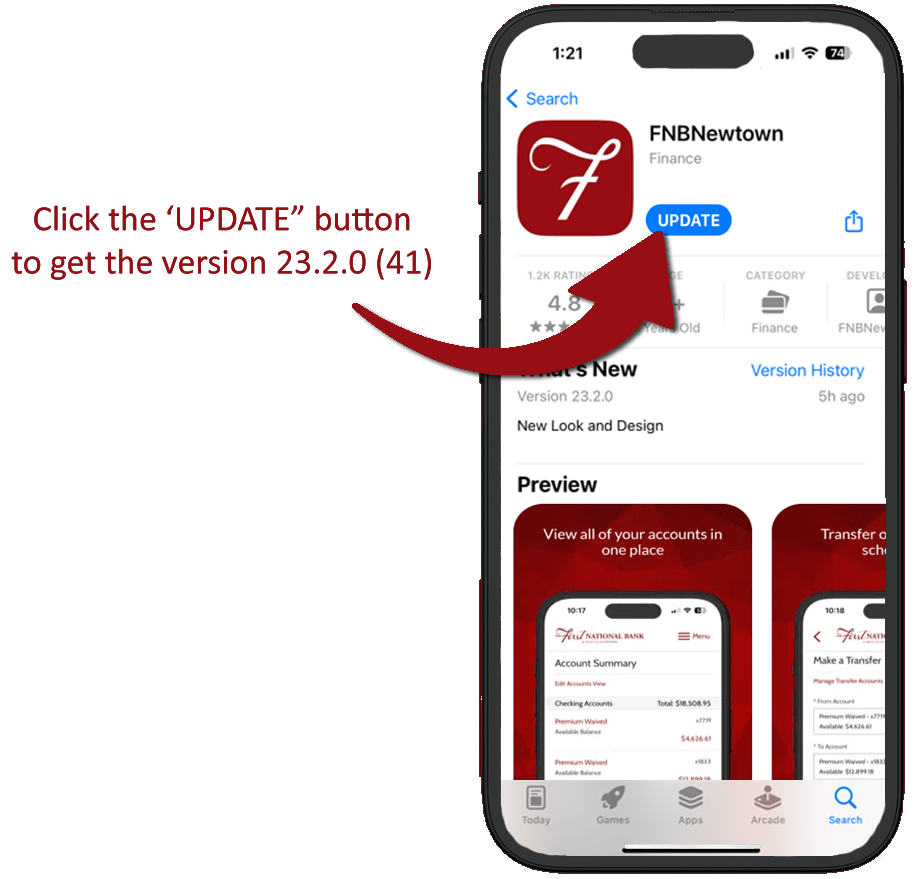Digital Banking Refresh
Users may be receiving emails “New login to Online Banking” emails from odd hours of the morning. These IPs are data aggregator programs such as Mint, Quicken, Quickbooks, Plaid, MX or another service, trying to sign into your account to retrieve details for their aggregator.
On April 3, 2024 we will unveil the refreshed online banking system!
We’re excited to unveil a sleek new look and feel that’s designed to enhance your banking experience. With a modern interface and intuitive navigation, managing your finances has never been easier. We’ve listened to your feedback and made significant improvements, including reorganizing menu items to make accessing key features more seamless than ever before.
We have explained some of the few enhancements below and split it between the Web Browser Application and the Mobile Application.
Web Browser Application
| The login page has been refreshed with a new style. | |
| Old login page | New redesigned login page |
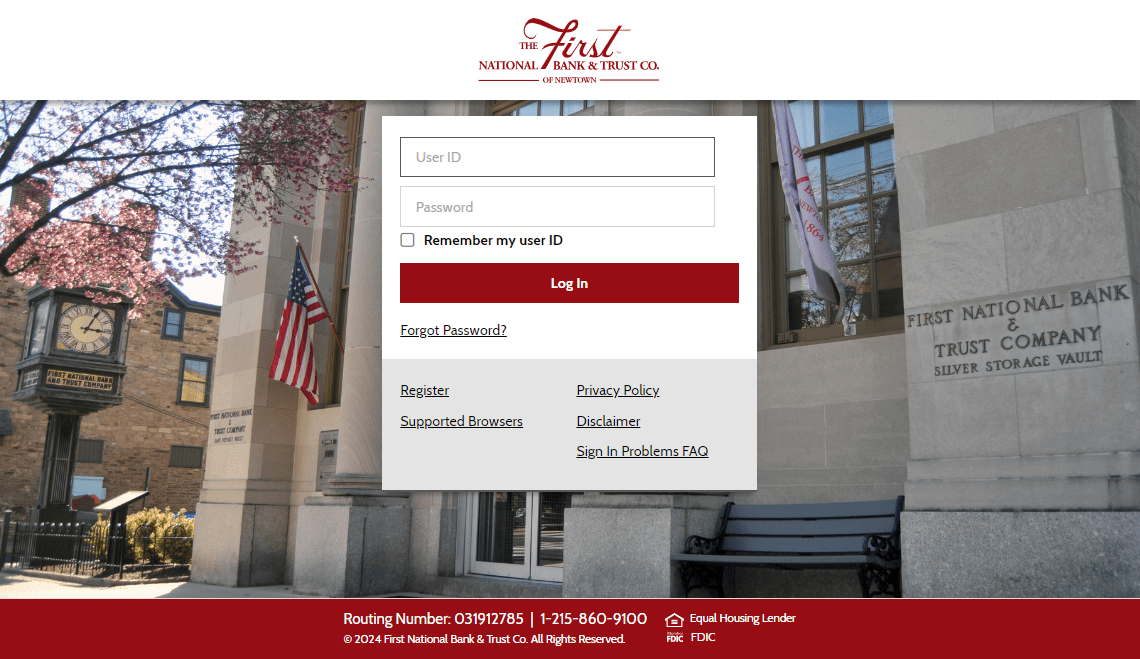 |
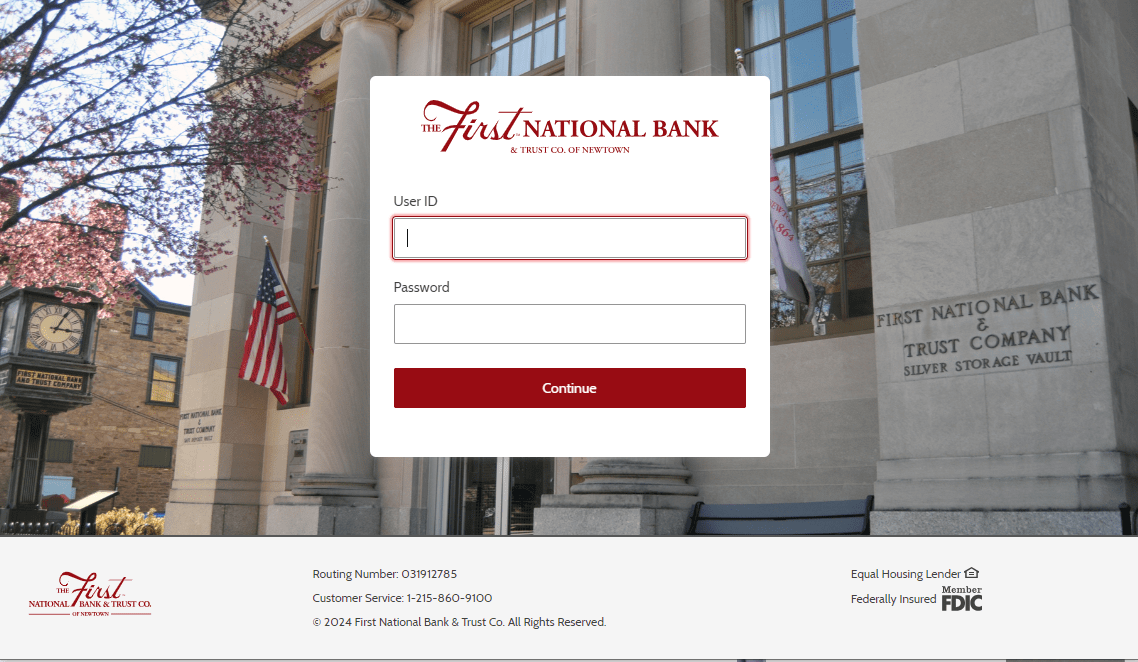 |
| From your web browser on your computer, one of the most notable enhancements is the revamped account summary page, which now offers a centralized hub for all your banking needs. |
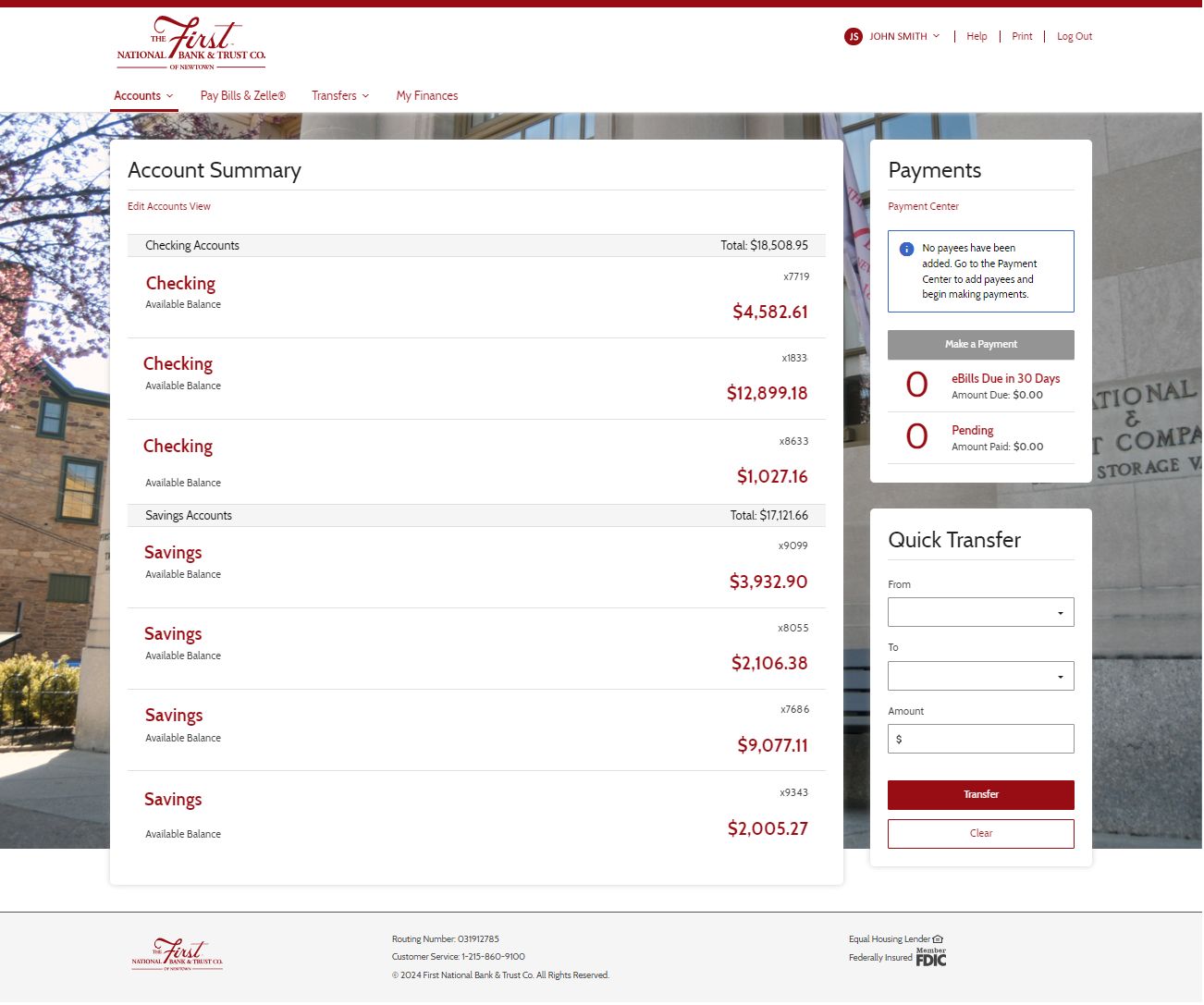 |
|
The Menu System has been re-worked so here is a list of the menu trees. |
|||||||||||||||||||||||
Starting at the top left, the ACCOUNTS menu tree.
|
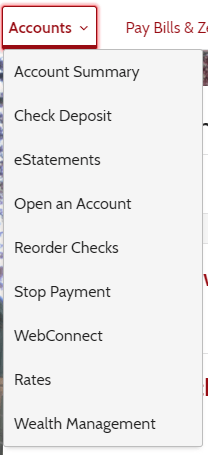 |
||||||||||||||||||||||
Under the TRANSFER menu tree.
|
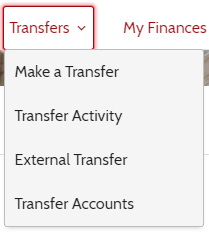 |
||||||||||||||||||||||
|
At the top right, under your name, we have another tree menu for more options.
|
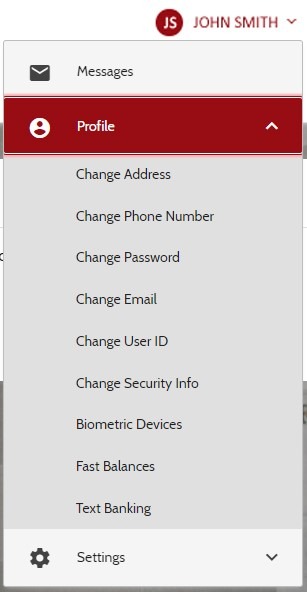 |
||||||||||||||||||||||
|
|
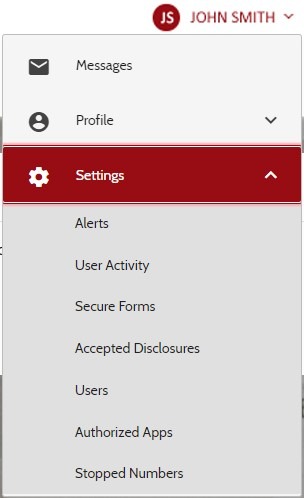 |
||||||||||||||||||||||
|
Gone are the days of navigating through multiple screens to schedule bill payments – you can now conveniently schedule payments directly from the account summary page with just a few clicks. This streamlined process saves you time and ensures that managing your bills is hassle-free. |
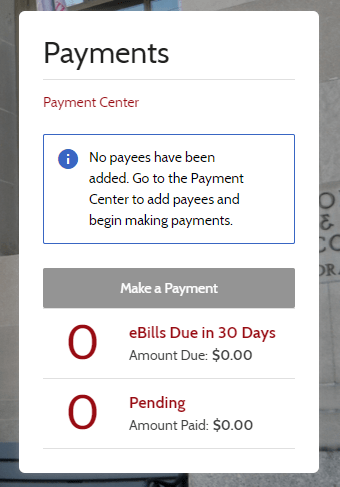 |
| To change the name of an account, the Details option within the account can be used.
|
| Then click the Change Account Nickname |
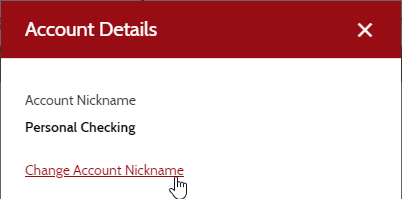 |
|
New to Account Summary, is that the amount column. Credits are now listed in green with a plus sign at the beginning while debits are in black. |
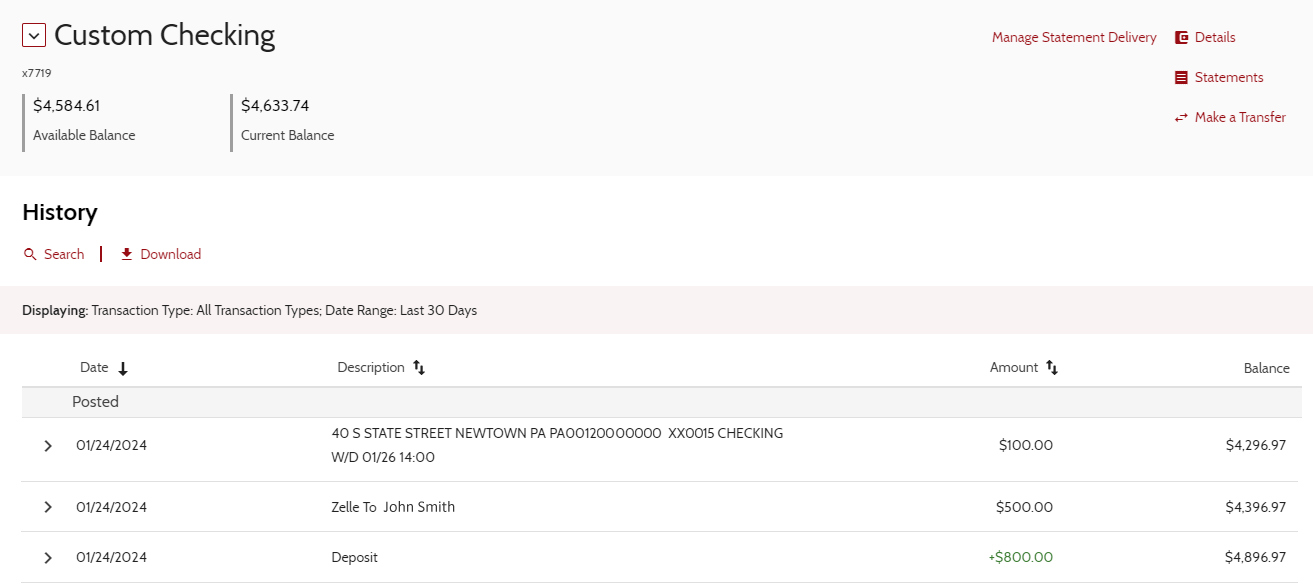 |
| Transactions are clickable where more details can be provided. When transactions are clicked, customers have the access to view images of the transaction or send a message to customer support. Also a new feature is that you may view images of withdraws and deposits per transaction. |
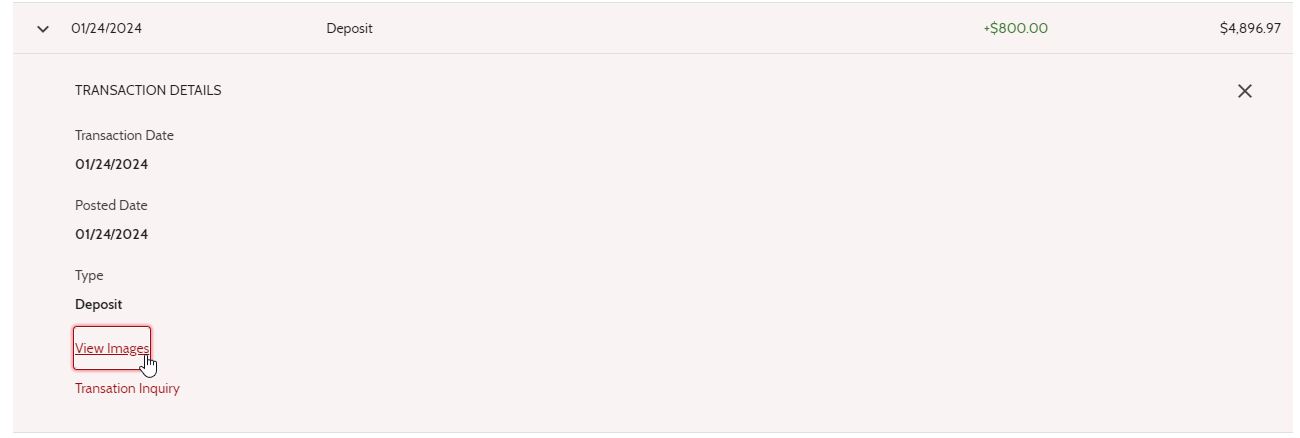 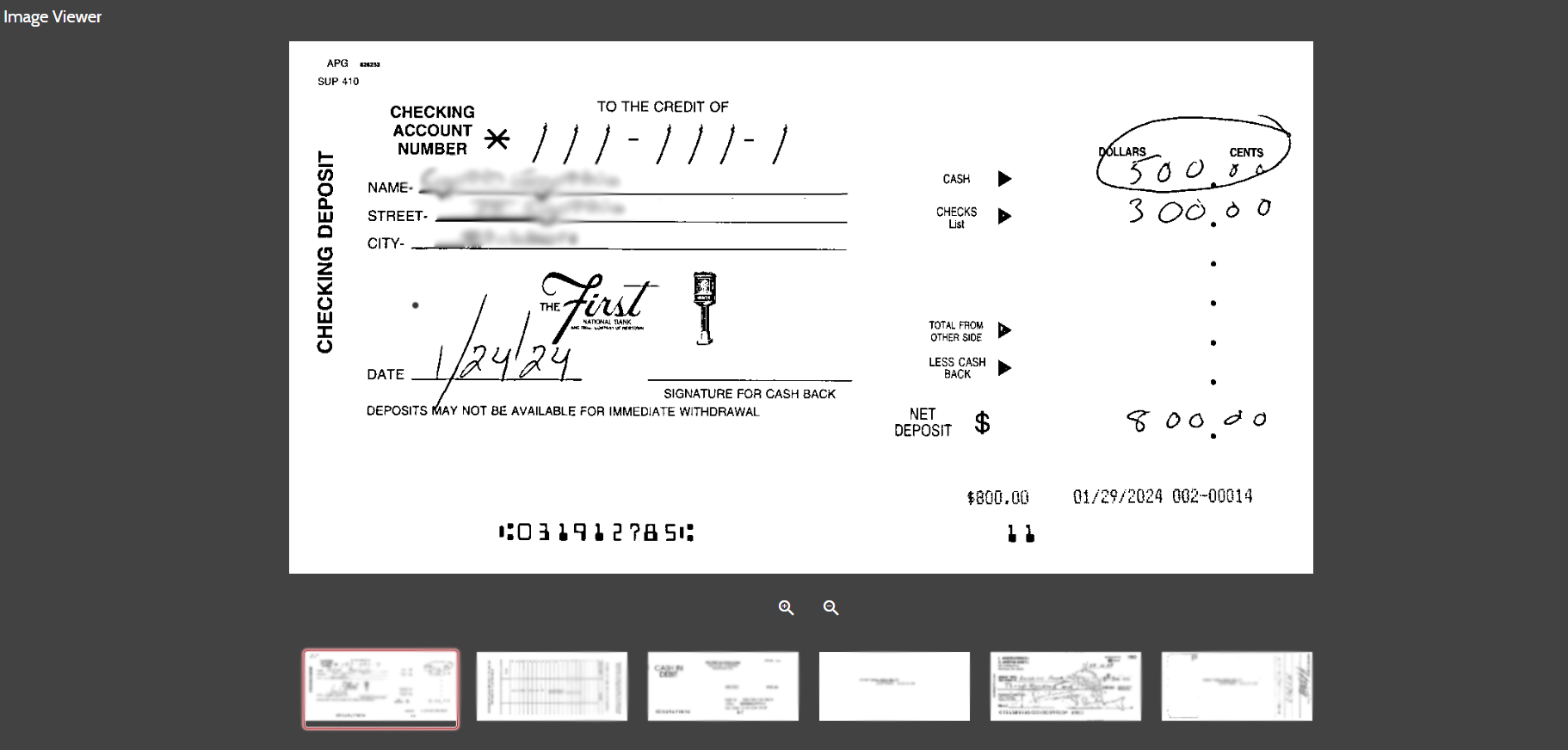 |
|
To view transactions that are more than 30 days old, then the Search option towards the top of the screen would be used. |
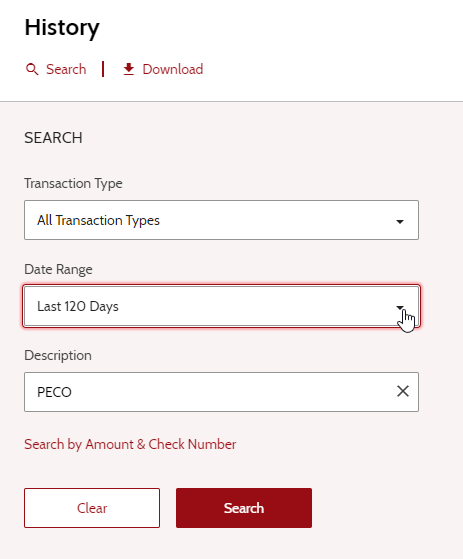 |
| The Personal Finance Manager has been redesigned. From the old Spending link, it is now listed as My Finances on the main menu. |
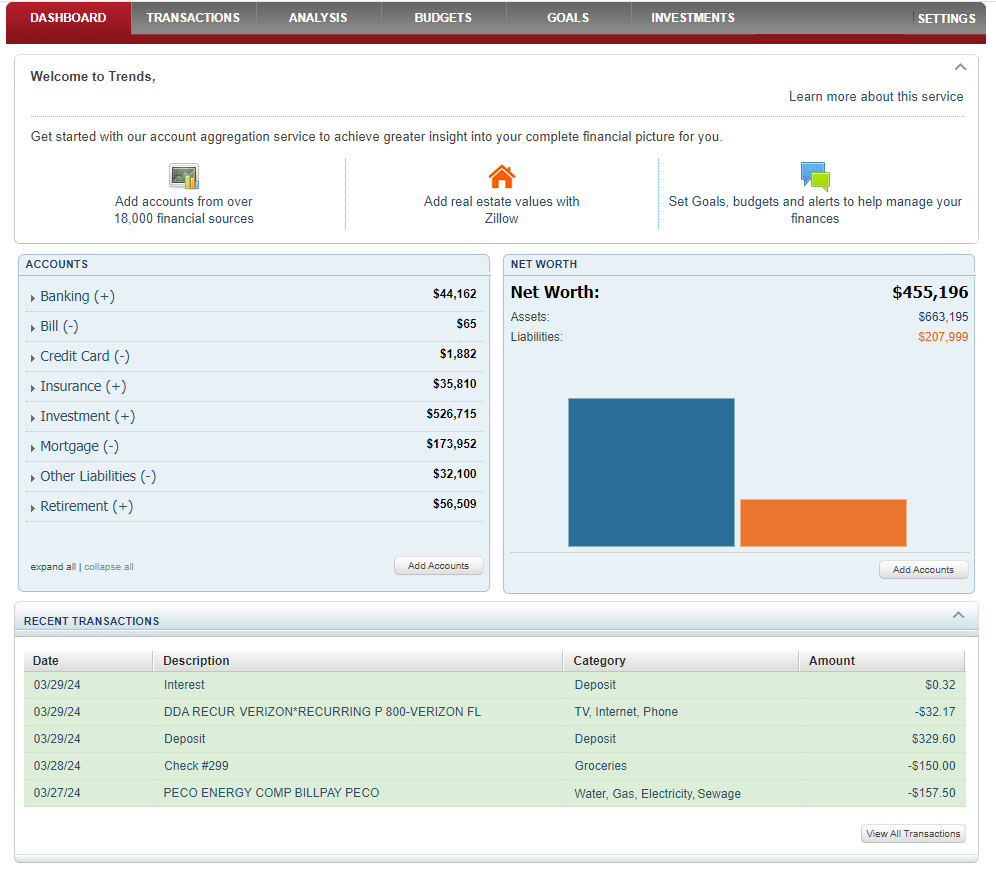 |
Mobile Application
The Mobile App shares the same enhancements as above as the Mobile App is equal to the Web Browser App.
| Be sure to update your app to the latest version. Go to the Itunes Store to view the App. When you search for the app under “FNBN” click the Logo or name FNBNewtown instead of the “Open” button. |
|
|
| On the Mobile App, please ensure you have the most updated application. There are two easy to spot differences between the apps. 1. The new app has a brighter background with the clock hour hand between 11 and 12 and the minutes at 2 marker. 2. The version number at the bottom right jumps from 19.4.8553 to 23.2 |
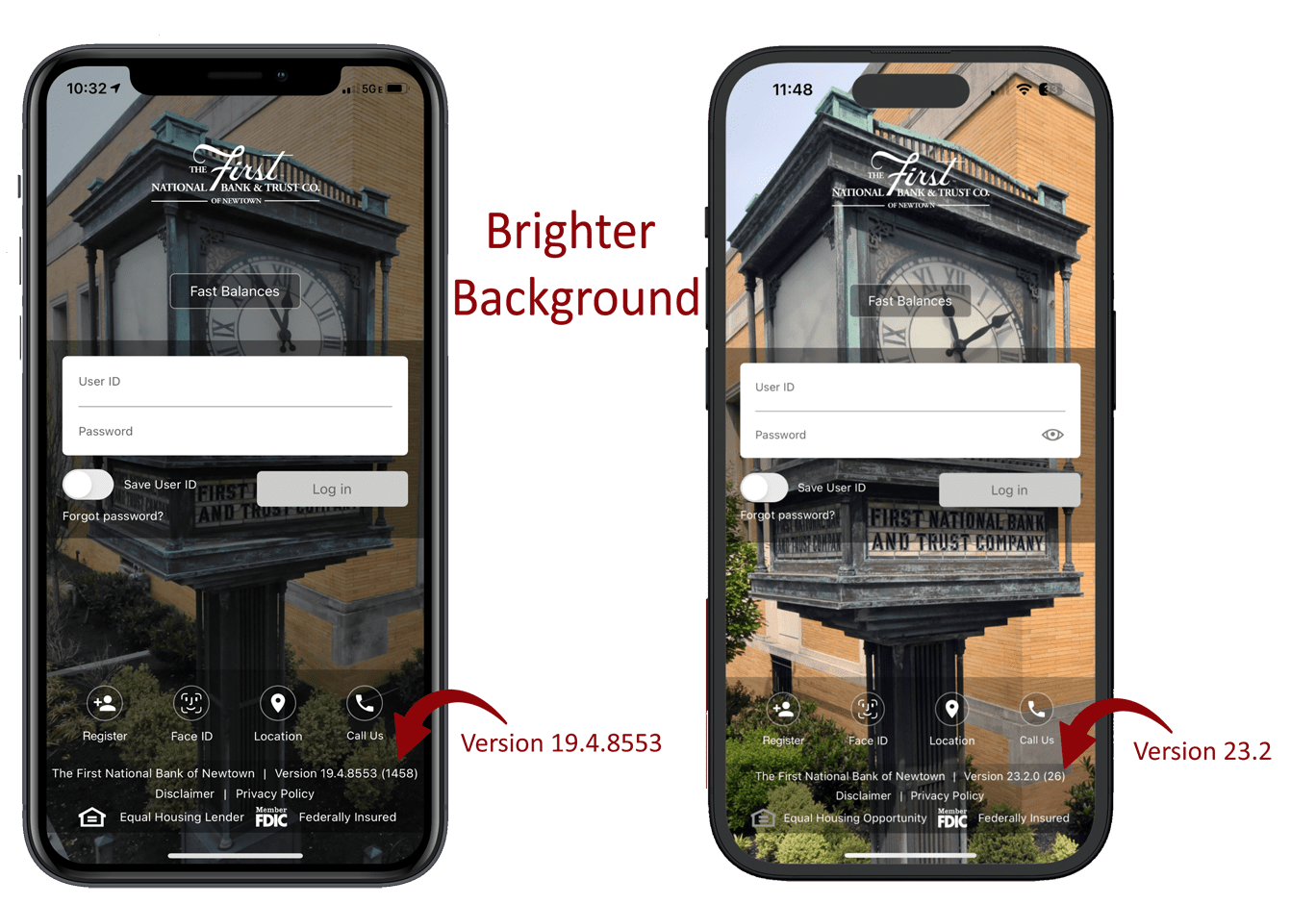 |
|
Once logged in, you will also notice an updated user interface. |
|
| Old Version 19.4.8553 | New Version 23.2 |
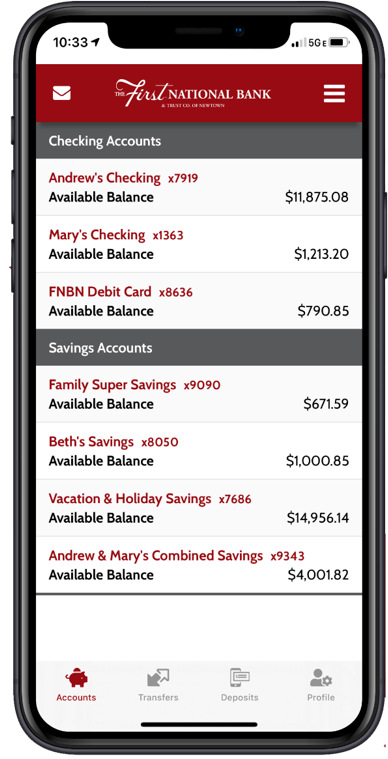 |
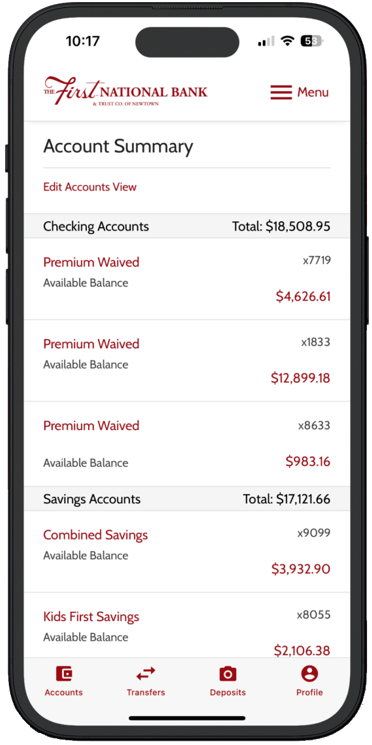 |
|
Mobile Application Menu System |
|||||||||||||||||||
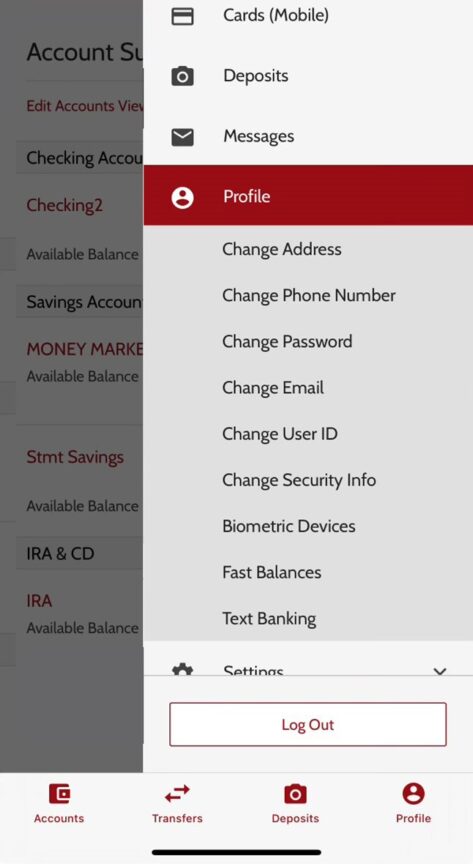 |
|
||||||||||||||||||
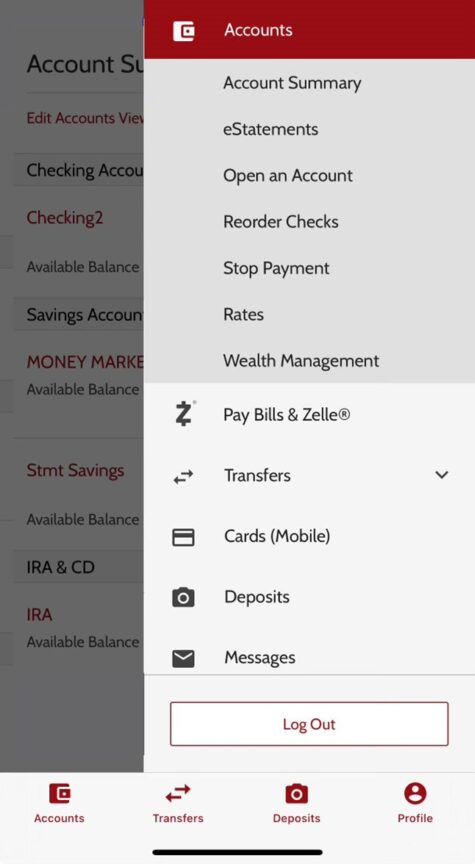 |
|
||||||||||||||||||
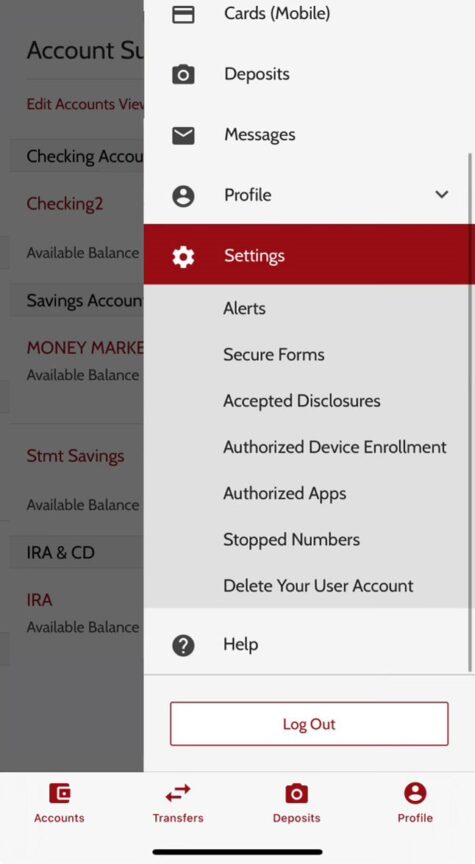 |
|
||||||||||||||||||